Whitelisting Senders
In order to fine tune what you get email notifications for, you are able to whitelist certain senders on a per email account basis.
Enabling the sender whitelist
In order to enable the sender whitelist for an email account, navigate to the Email Accounts tab of the Enotify dashboard. Select the email account that you wish to enable the sender whitelist of, and ensure that Sender Whitelist is switched on.
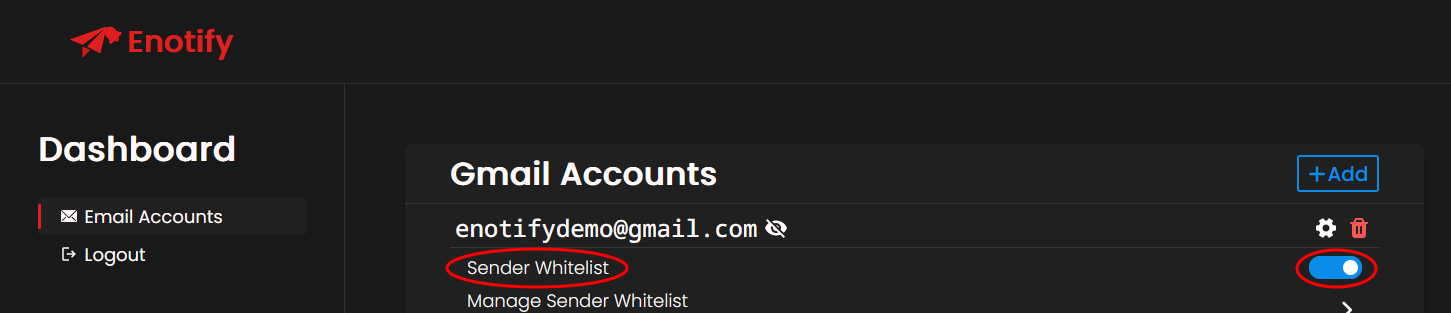
If you completed the previous step successfully, Sender Whitelist should be switched on, and you should only recieve notifications for emails sent by senders that you specify.
Whitelisting a sender
Now that the Sender Whitelist option is switched on, you need to specify the senders that you wish to whitelist.
Firstly, Navigate to the Manage Sender Whitelist option of your desired email account.
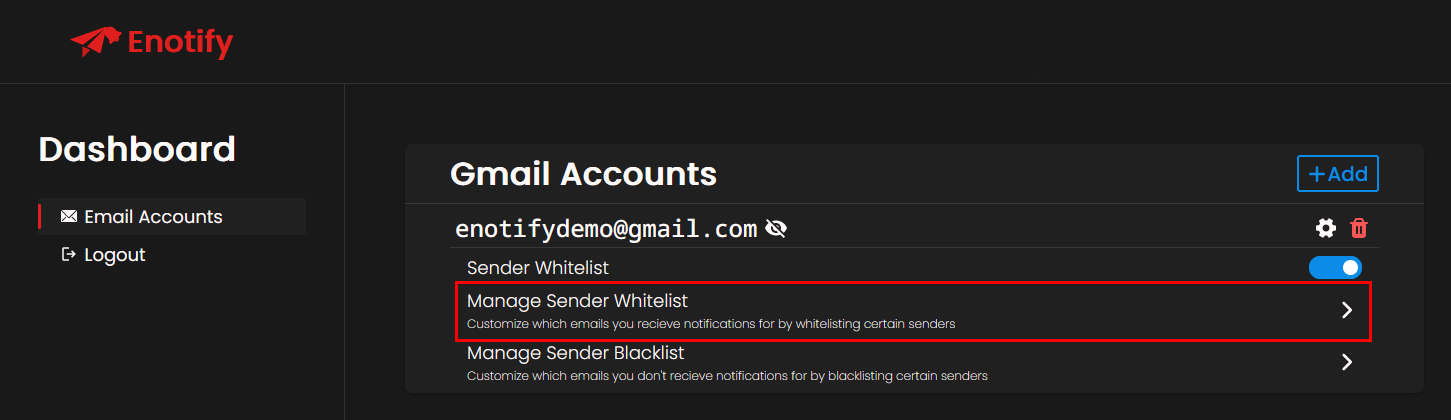
Next, press the + button on the right.
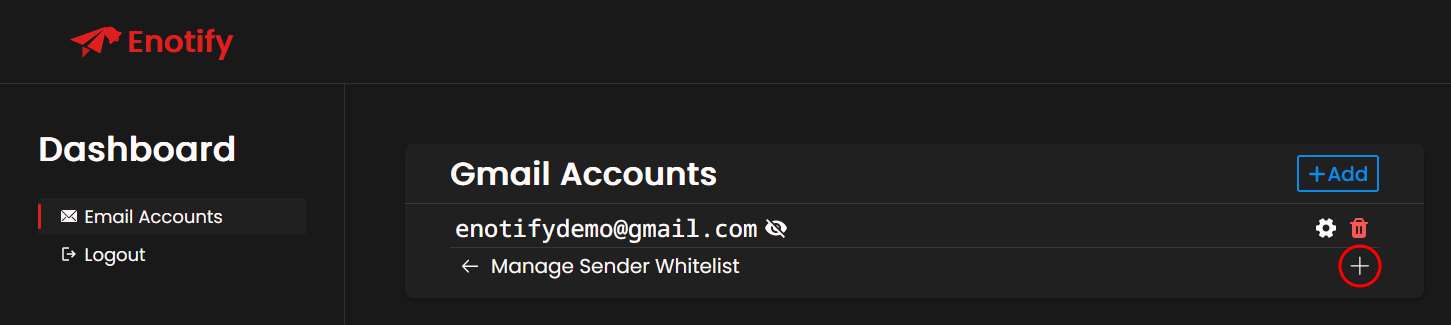
Finally, specify the sender you wish to whitelist, and press the Add button.
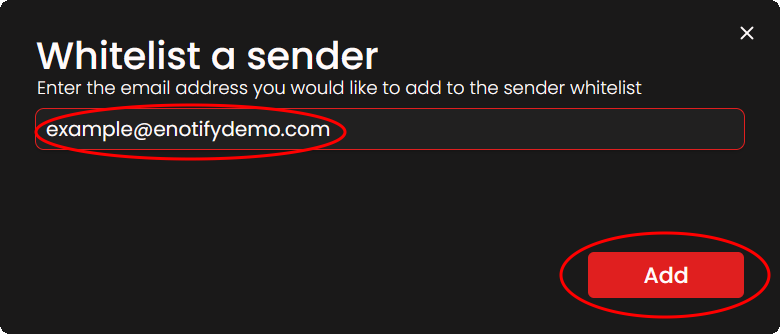
Congratulations! If you completed the previous steps successfully, you will now recieve email notifications only for the senders that you whitelist.